Hi guys, today I will share how to add the Arduino Mega 2560 library in Proteus 8. The Arduino Mega 2560 is based on the ATmega2560 and designed for projects that require more I/O pins, more memory, and RAM compare to other Arduino boards.
Specifications:
- Microcontroller: ATmega2560
- Operating Voltage: 5V
- Input Voltage (recommended): 7-12V
- Input Voltage (limit): 6-20V
- Digital I/O Pins: 54 (of which 15 provide PWM output)
- Analog Input Pins: 16
- DC Current per I/O Pin: 40 mA
- DC Current for 3.3V Pin: 50 mA
- Flash Memory: 256 KB, of which 8 KB used by the bootloader
- SRAM: 8 KB
- EEPROM: 4 KB
- Clock Speed: 16 MHz
- LED_BUILTIN: 13
- Length: 101.52 mm
- Width: 53.3 mm
- Weight: 37 g
Steps:
- Download the Arduino Mega 2560 library file at TheEngineeringProjects.com or click the link HERE. The download link will appear after 20 seconds.
- You will find two files on the downloaded zip file, named as:
-ArduinoMega2560TEP.IDX
-ArduinoMega2560TEP.LIB - Extract these two files and place them in the Proteus libraries folder (C:\Program Files (x86)\Labcenter Electronics\Proteus 8 Professional\DATA\LIBRARY).
- Open your Proteus software and search for the Arduino Mega component.
- Double click and drag to add to the Proteus 8 workspace.
Video:

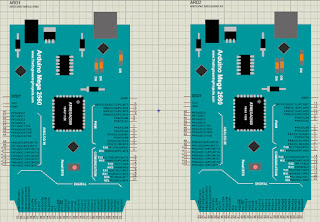



No comments:
Post a Comment