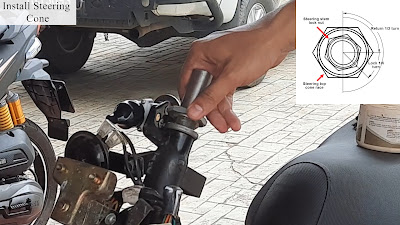Today, I want to show you how to change or replace the steering cone and main switch motorcycle SYM 125 Jet Power. Two replacement parts as mentioned below:
- Main switch replacement when the main switch malfunctions, such as the main switch stuck, lost key, and switch lock is loose, causing the motorcycle not to start or suddenly turn off when driving.
- Steering cone replacement when the steering stem has problems such as broken bearing steering stem that can be causing hard to turn right and left or wobbling when handling.
- Disassemble the body cover in sequence, as shown in the figure below. You can watch my previous video or post on removing body cover step by step.
- Disconnect 6 pin main switch connector, then remove wire harness.
- Remove throttle housing screw, then remove the handle grip. Then, remove two-socket bolts of a rear steering handle level.
- Remove the wheel axle nut and pull out the axle. Then, remove the front wheel.
- Remove the front fender by removing two flange bolts.
- Remove two flange bolts and the caliper.
- Remove steering stem lock nut → steering top cone race → steel ball → steering upper ball race. Then, remove steering bottom ball race → steel ball → steering bottom cone race → steering head dust seal → steering head dust seal washer.
- Remove the two flatlock screws and the main lock switch.
- Remove in sequence lock key set SPR -> seat lock stay -> seat lock.
- Install all parts in reverse order of removal. Note: Apply with some thread locker at flat lock screw main switch.
- Apply some grease onto the top and bottom bearing balls and cone race.
- Return 1/2 turn of the steering top cone race, then tighten again 1/4 turn or 2 N.m torque. Tighten steering stem lock nut 10 N.m.
- Apply some thread locker at the flange bolt steering handle.
- Apply some thread locker at flange bolt brake caliper.
- Apply some grease onto the bearing wheel.
- Turn the front brake adjustment nut to adjust the free play if necessary.
- For the main switch, test to lock and start the motorcycle.
- To test the steering cone, drive the motorcycle. If the steering handle wobbling tightens the steering top cone race and steering stem lock-nut.
The link tools and components replacement I used in this video are listed below:
Tools/Components/Items (Shopee):
- Spanner Set
- Screwdriver Set
- Allen Key Set
- SYM 125 Jet Power Main Switch Set
- SYM 125 Jet Power Steering Cone Set