Today, I will share how to make a simple system that monitors the temperature and humidity from Blynk apps. The DHT11 temperature and humidity sensor are used in this project.
Related Post:
References:
Steps:
- Prepare 3 jumpers, DHT11 module, breadboard, and Nodemcu module.
- Connect DHT11 GND, DATA, and VCC pins to the GROUND, D2 (GPIO 4), and 3V/5V of the Nodemcu.
- Connect micro USB to Nodemcu module.
- Create New Template > Type NAME "Weather Station" > Select HARDWARE "ESP8266" > Select CONNECTION TYPE "WiFi" > Done.
- Go to Datastreams Tab> New Datastream > Virtual Pin > Type NAME "TEMP" > Select PIN "V0" > Select DATA TYPE "Double" > Select UNITS Celcius > Set MIN 0 > Set MAX 100 > Select DECIMALS "#" > Set DEFAULT VALUE 0.
- Go to Web Dashboard Tab > Select Gauge widget to the canvas. Repeat for another gauge widget.
- Go to Gauge widget setting > Type TITLE "TEMPERATURE" > Select Datasteam TEMP (V0) > Save.
- Repeat again for another gauge widget > Type TITLE "HUMIDITY > Select Datasteam HUMID (V1) > Save. Then, Save the Web Dashboard.
- Open Arduino IDE and go to Sketch > Include Library > Manage Libraries... > Type "dht11" > Enter. Select and install the latest version of the DHT sensor library by Adafruit. You can install the library of DHT11 and Unified Sensor manually.
- Back to Blynk.io website > Select Info Tab > Copy FIRMWARE CONFIGURATION.
- Open the Weather Station coding project and paste the FIRMWARE CONFIGURATION. Click HERE to download the project code.
- Verify and upload the project.
- Download and Log In Blynk IoT app on Google Playstore.
- Click Add new device > Click Connect to Wi-Fi > Ready > Connect Blynk Weather Station-57CBF.
- Click Grant permission > Select "Only this time" > Select your WiFi network.
- Type your WiFi password and click Continue.
- Click Continue > Click Continue > Click Done >Click OK,great! > Click Finish and exit.
- Click Setup Dashboard > Click ≡ > Select DISPLAYS Gauge.
- Add another Gauge Widget.
- Click Gauge Widget > Type Title " TEMPERATURE" > Select CENTER TITLE ALIGNMENT > Select Datastream "TEMP" > Click back arrow "←".
- Click Gauge 2 Widget > Type Title " HUMIDITY" > Select CENTER TITLE ALIGNMENT > Select Datastream "HUMID" > Click back arrow "←". Lastly, exit the canvas.
- Test from Phone apps.
- To test from the website, go to the 🔍 icon at Tab > Click My devices > Click My Organization > Click Weather Station 57CBF.
The tools/components I used in this post are listed below:
Shopee:
Lazada:
Aliexpress:
Video:
If you have any suggestions, please write in the comment section. Thank you for your time 👷.





































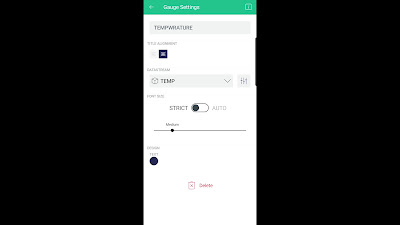





No comments:
Post a Comment